سلام یک فایل نمونه میذارم دوستان که تخصص در این زمینه دارند کد ها را مو شکافی کنند تا مبحث جدیدی راآغاز کنیم در این فایل از دستورات اس کیو ال استفاده شده ولی من دقیقا مطلع نیستم چطور شده چه اتفاقی افتاده
use excel as data base
use excel as data base





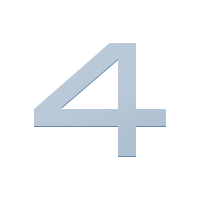
کامنت